Where you can find your purchased courses in the members section:
Click on the course menu and when it opens you will see the option "My courses". Click on this option and it will filter the courses you have purchased and have access to.
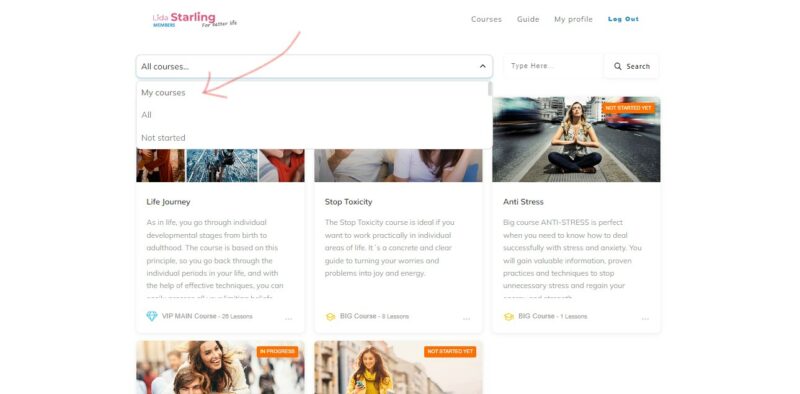
IMPORTANT: Order additional products from the member section
When ordering additional products, the login details to enter the member section remain the same. The ones you have listed in your original email. You will not receive a new email after ordering new products. So always use the login details from the original (first) email.
Forgotten password:
You can change your password on the login page. Click on "Forgot your password". This will redirect you to the "reset password" (clear password) page. You enter your email on the line, click on the blue button below it and it will give you a link to change your password.
Instructions for logging in and out
You will enter the login details you received in your email in the appropriate fields on the form.
If you don't log out when you're done in the members section by clicking "Log out" in the top right, you will see "You are already logged in" when you log in again.
From there, just click on the information underneath "log out" and you will be taken back to the login page, which will take you back to the member's section for the courses.
You can use the link in the email to log in to the course or you can also use the pink button on the bottom right hand side of the page directly www.lidastarling.com
Login page is empty
If you click through from the link in the email. Alternatively, the pink button on the bottom right of the www.lidoll.cz page will not show the login page at all. The desktop is all white without the top header, menu and login form.
Try a few tips:
- Log in ideally via Google browser.If you are using AdBlock, it could be preventing the login form from displaying.
- Try another browser without AdBlock.
- Don't use anonymous mode, this can also block the login form from displaying.
- Try reloading/refreshing the page - on your computer, use the round arrow symbol at the top left where you enter the page URL. On mobile, either by refreshing the page after tapping the URL or by dragging your finger downwards across the page, this will reload the page.

